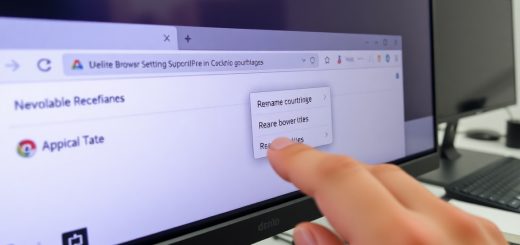How to Use Game Controllers with HTML5 Games
Imagine playing your favorite HTML5 game, but instead of tapping or clicking, you grab a game controller and dive right in. Sounds way more natural, right? Using game controllers with HTML5 games isn’t just a cool add-on—it can totally change how players experience your game. But how do you actually connect these devices to your web game? It’s simpler than you might think, thanks to modern web technologies designed to bridge the gap between hardware and browser.
At its core, integrating a game controller with an HTML5 game means making your game listen to inputs from devices like Xbox, PlayStation controllers, or even generic USB gamepads. This opens up a world of intuitive controls and smoother gameplay. Instead of fumbling with a keyboard or touchscreen, players get the tactile feedback and precision that only a controller can provide. Plus, it makes multiplayer sessions on the same device a breeze—no need for complicated key remapping.
But here’s the kicker: you don’t have to reinvent the wheel. The Gamepad API is a powerful JavaScript interface built right into modern browsers. It helps your game detect when a controller is connected, track button presses, joystick movements, and even vibration features on supported devices. Think of it as a translator between your game’s code and the physical controller in your hands.
Getting started is all about listening for the right signals. When a player plugs in a controller, your game can immediately recognize it and start responding to inputs. You can map buttons to in-game actions, adjust sensitivity, and even customize controls on the fly. This flexibility means your game feels just right, no matter which controller someone uses.
Of course, like any tech, it’s not without quirks. Different browsers and devices sometimes handle controllers in slightly different ways. But with a bit of testing and smart coding, you can smooth out these bumps. Plus, the payoff is huge—a seamless, immersive gaming experience that keeps players coming back.
Understanding the Gamepad API
Ever wondered how your web browser can talk to a game controller? That’s where the Gamepad API steps in. It’s a JavaScript interface designed to bridge the gap between physical game controllers and HTML5 games, making your gameplay smoother and more immersive. Instead of relying on keyboard or mouse inputs, the Gamepad API lets developers tap directly into the buttons, triggers, and joysticks on a controller.
Imagine your controller as a remote control for your game, and the Gamepad API as the translator that helps your browser understand what each button press means. This API continuously polls the state of connected controllers, so your game can react instantly to player actions. It’s kind of like having a conversation where the controller constantly tells the game what it’s doing.
One cool thing about the Gamepad API is its simplicity. You don’t need to install extra plugins or software. Modern browsers like Chrome, Firefox, and Edge have built-in support. Once a controller is connected, the API provides access to:
- Button states: Whether a button is pressed, released, or held down.
- Axes values: The position of thumbsticks or triggers, usually ranging from -1 to 1.
- Controller identification: Name, mapping type, and even the number of buttons and axes.
However, keep in mind that not all controllers are created equal. Some might have extra buttons or different layouts. The Gamepad API handles this by offering a standard mapping for common controllers, but developers should always plan for variations to ensure their games work well for everyone.
In short, the Gamepad API is the unsung hero behind many HTML5 games that support controllers. It’s what turns a simple button press into an exciting on-screen action, making web gaming feel just as responsive as playing on a console. And the best part? It’s all done with straightforward JavaScript, opening up tons of possibilities for developers and players alike.
Implementing Controller Support in Your Game
Adding game controller support to your HTML5 game might sound tricky at first, but once you get the hang of it, it’s pretty straightforward—and it seriously boosts the player’s experience. The key is to tap into the Gamepad API, which is designed specifically to detect and handle controller inputs in web browsers. First off, you’ll want to set up an event listener that checks when a controller is connected or disconnected. This way, your game can react dynamically, like pausing when the controller goes offline or switching input methods smoothly.
Next up is input mapping. Controllers come in all shapes and sizes, and buttons aren’t always labeled the same. You’ll need to write some code that maps the controller buttons and axes to your game’s actions. Think of it like translating a foreign language—your game needs to understand what “Button 0” or “Axis 1” means in terms of jumping, shooting, or moving. A simple way to handle this is by creating an object that links button indices to game commands, making your code cleaner and easier to maintain.
Compatibility is another biggie. Not all browsers or devices support the Gamepad API equally. Testing across Chrome, Firefox, Edge, and Safari is essential. Plus, keep in mind mobile devices might behave differently or not support controllers at all. To cover your bases, implement fallback controls like keyboard or touch input so no player feels left out.
Here’s a quick look at a typical flow you might follow:
- Detect controller connection and disconnection events
- Poll the controller state regularly (using
requestAnimationFrame) - Map buttons and axes to in-game actions
- Handle edge cases like multiple controllers or unexpected input
It’s a bit like tuning a musical instrument. You need to listen carefully, adjust your settings, and make sure everything sounds just right. The same goes for your game controllers—test your mappings, tweak the sensitivity, and watch how players respond. When done well, controller support feels natural, almost like an extension of the player’s own hands.
Troubleshooting Common Issues
When it comes to integrating game controllers with HTML5 games, things don’t always go as smoothly as we hope. You might find yourself staring at your screen, wondering why the controller just won’t respond or why certain buttons act erratically. Don’t worry—this is more common than you think, and with a bit of patience, most issues can be ironed out.
First, let’s talk about the basics: connection problems. Sometimes the controller isn’t detected at all. This usually boils down to browser compatibility or permissions. Not all browsers support the Gamepad API equally well. For instance, Chrome and Firefox tend to have better support, while others might lag behind. So, if your controller isn’t showing up, try switching browsers or updating to the latest version. Also, some browsers require you to interact with the page (like clicking or pressing a key) before they recognize the controller input. It’s a quirky security feature that can trip you up if you’re not expecting it.
Next, there’s the issue of input mapping. Ever notice how the same button on your controller triggers different actions in different games? That’s because not every controller follows the same button layout, and the Gamepad API doesn’t standardize these mappings. This can lead to confusion and inconsistent gameplay experiences. To tackle this, many developers build custom input mapping layers in their games. It’s like translating different dialects into one common language. You can also offer users the ability to remap buttons themselves, giving them more control and avoiding frustration.
Latency or lag is another sneaky culprit that can ruin gameplay. If your controller inputs feel delayed, it might be due to poor Bluetooth connections (for wireless controllers) or resource-heavy scripts hogging the browser’s attention. To minimize this, ensure your game’s event loop is optimized and avoid excessive polling of the gamepad state. Using requestAnimationFrame for input checks instead of setInterval can make a noticeable difference.
Lastly, cross-device compatibility can be a headache. Controllers vary widely—from Xbox pads to PlayStation DualShock, to niche third-party devices. Each has quirks. Testing on multiple devices is key. Here’s a quick table summarizing common issues and fixes:
| Issue | Cause | Solution |
|---|---|---|
| Controller not detected | Browser compatibility or permission requirements | Switch browsers, update, or interact with the page first |
| Buttons not mapping correctly | Different controller layouts | Implement custom input mapping or allow remapping |
| Input lag | Wireless connection issues or inefficient polling | Use wired connection or optimize input polling with requestAnimationFrame |
| Inconsistent behavior across devices | Controller hardware differences | Test on multiple controllers and adjust code accordingly |
In the end, patience and testing are your best friends. Don’t expect one-size-fits-all solutions. Instead, think of controller support as a puzzle—you might need to try different pieces before everything fits perfectly. And remember, every hiccup you fix makes your game more enjoyable for everyone.
Frequently Asked Questions
- What is the Gamepad API and why should I use it in my HTML5 game?
The Gamepad API is a powerful JavaScript interface that lets your game detect and respond to game controller inputs directly from the browser. Think of it as the bridge between your game and the physical controller, making gameplay smoother and more immersive. Using it means players can enjoy intuitive controls without fiddling with keyboard keys, which can totally transform the gaming experience.
- How do I start implementing controller support in my HTML5 game?
Getting started is easier than you might think! First, you listen for gamepad connection events, then map the buttons and axes to your game’s controls. It’s like teaching your game to speak “controller language.” Don’t forget to handle different controller layouts and test across browsers to ensure everyone gets a seamless experience.
- Are all game controllers compatible with HTML5 games?
Not necessarily. While most popular controllers like Xbox and PlayStation ones work well thanks to standardization, some niche or older controllers might have quirks. It’s a bit like trying to fit a square peg in a round hole. To avoid surprises, always test with the controllers your audience is likely to use and consider fallback options.
- What common issues should I watch out for when using game controllers?
Controllers can sometimes be finicky. You might encounter delayed input, unrecognized devices, or inconsistent button mapping. These hiccups often stem from browser differences or driver issues. A good practice is to include clear instructions for players and implement fallback controls so no one gets stuck.
- Can I use the Gamepad API on mobile devices?
Mobile support for the Gamepad API is still patchy. While some modern devices and browsers have started embracing it, many mobile platforms don’t fully support external controllers yet. It’s like having a key that fits some locks but not others. Keep an eye on updates and consider alternative input methods for mobile users.
- How do I handle multiple controllers connected at the same time?
Handling multiple controllers is like juggling balls—you need to keep track of each one separately. The Gamepad API provides unique indices for each connected device, so you can assign different players or functions accordingly. Just make sure your game logic accounts for this to avoid confusion during multiplayer sessions.
- Is there a way to customize controller inputs for different players?
Absolutely! You can create customizable input mappings so players can assign buttons and sticks to their liking. Think of it as giving each player their own personalized control scheme, which boosts comfort and accessibility. This flexibility can set your game apart and keep players coming back for more.